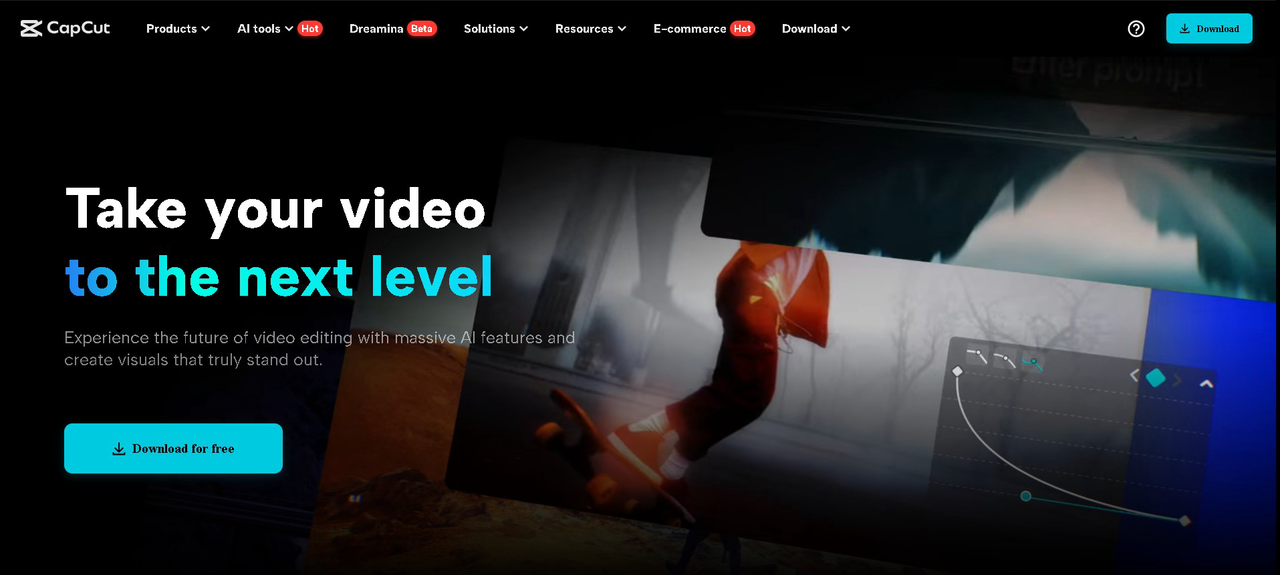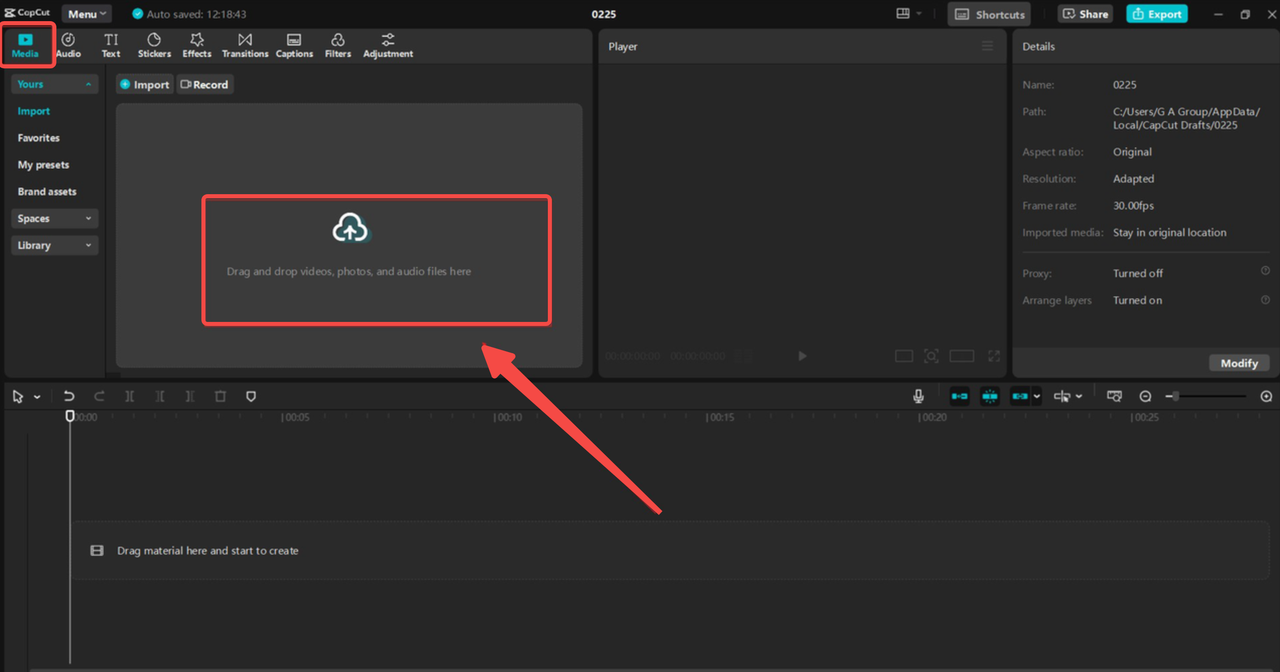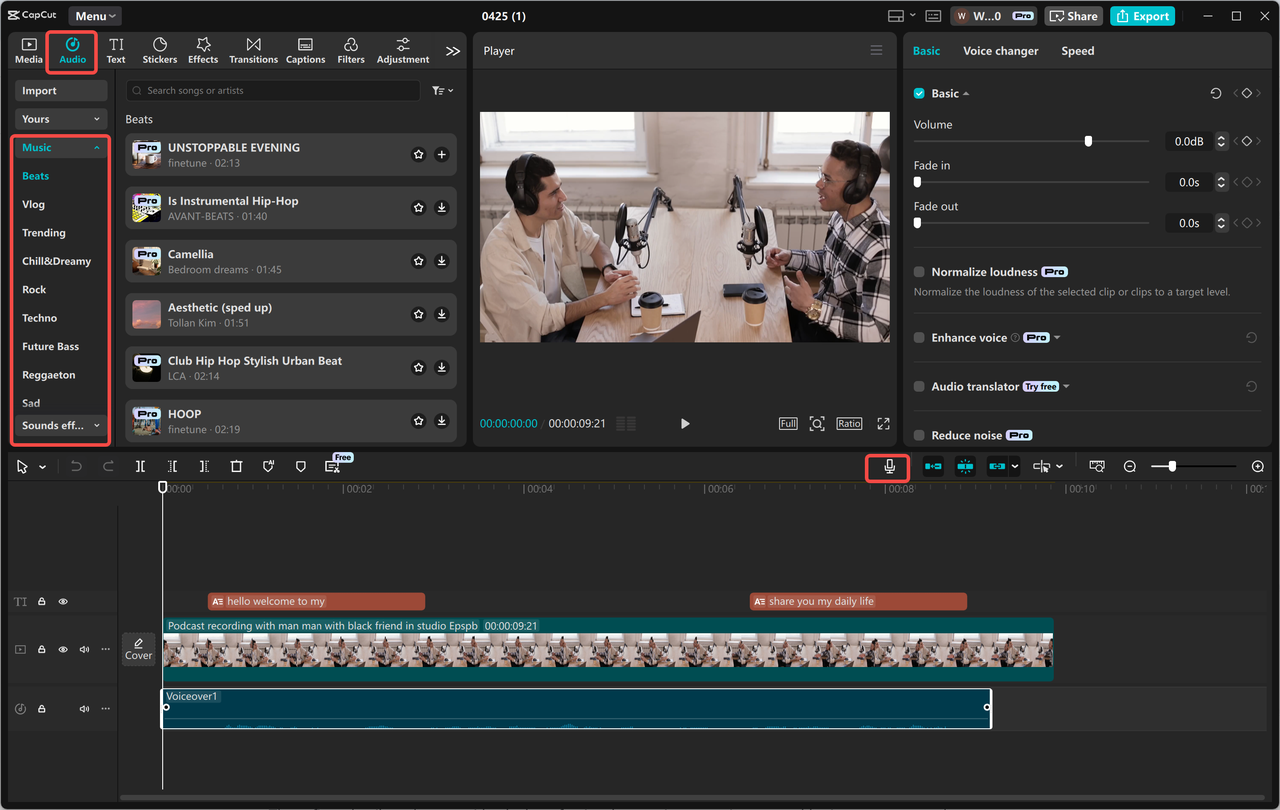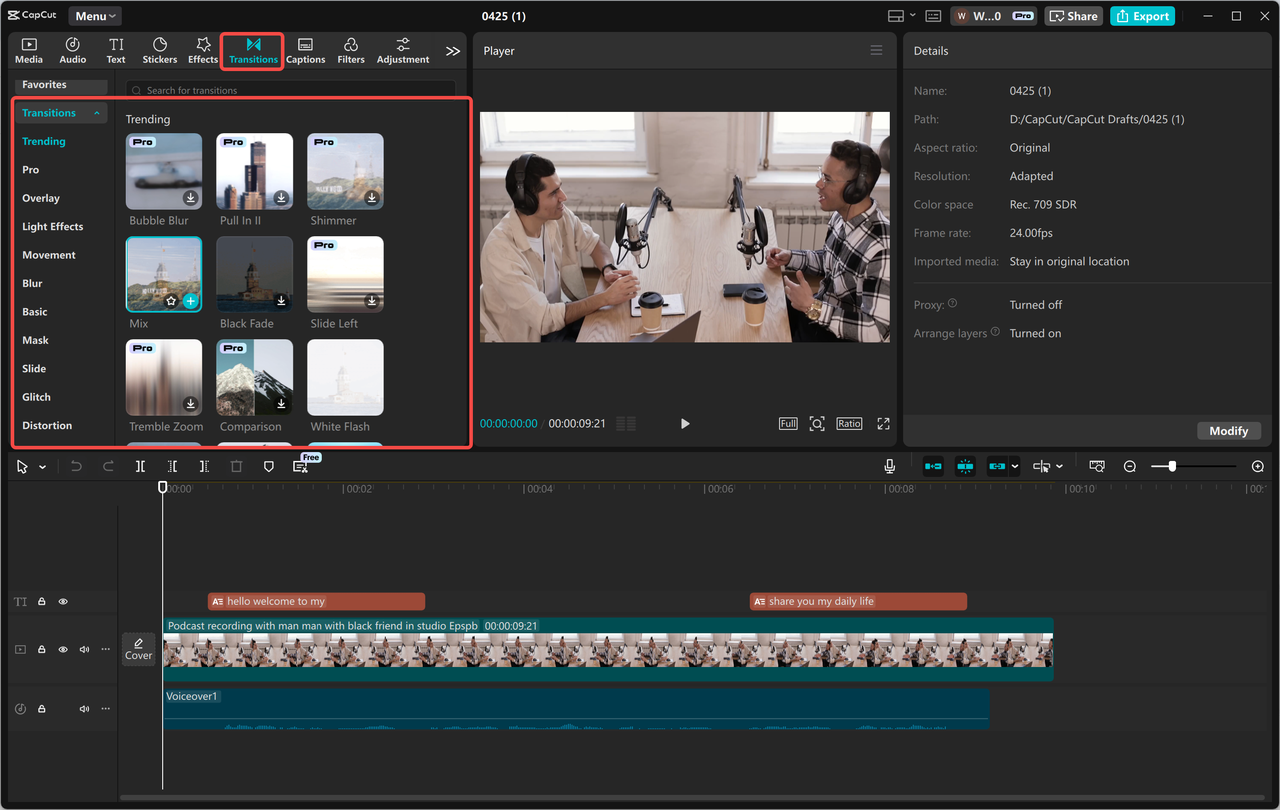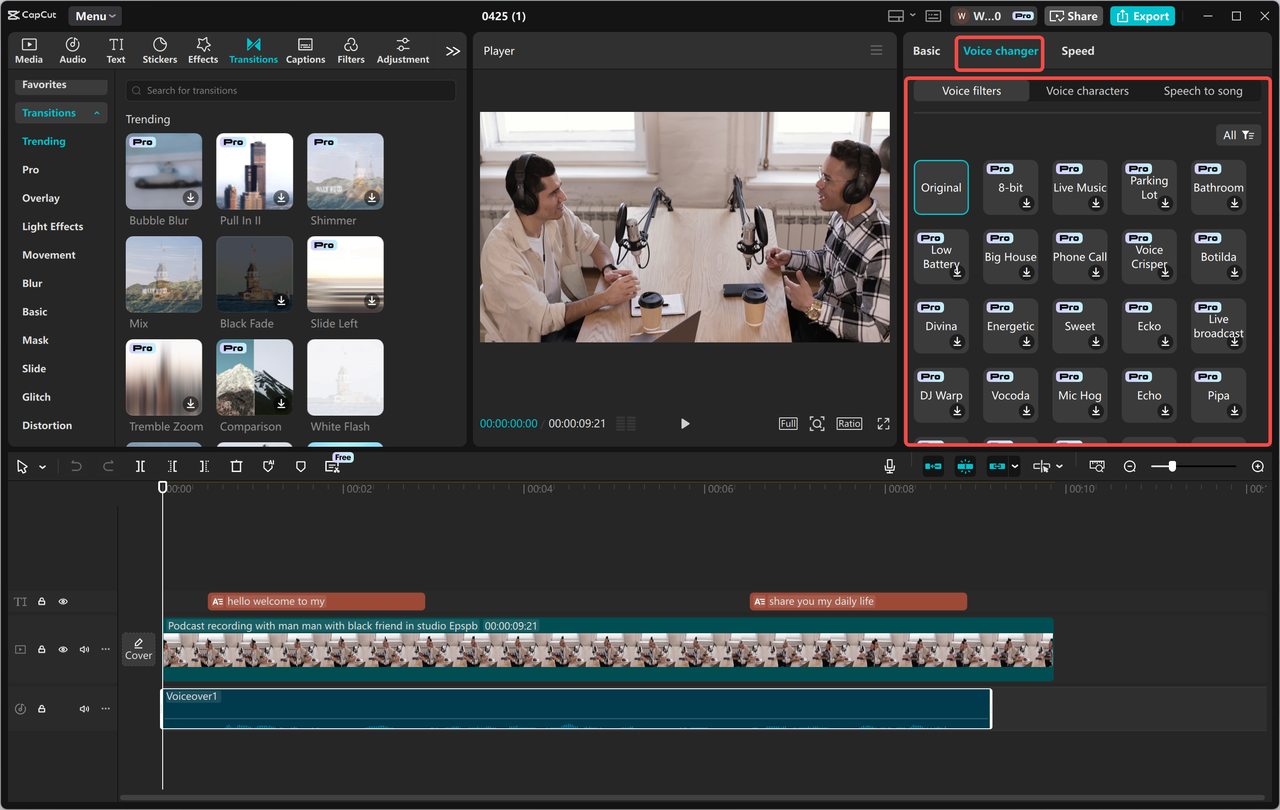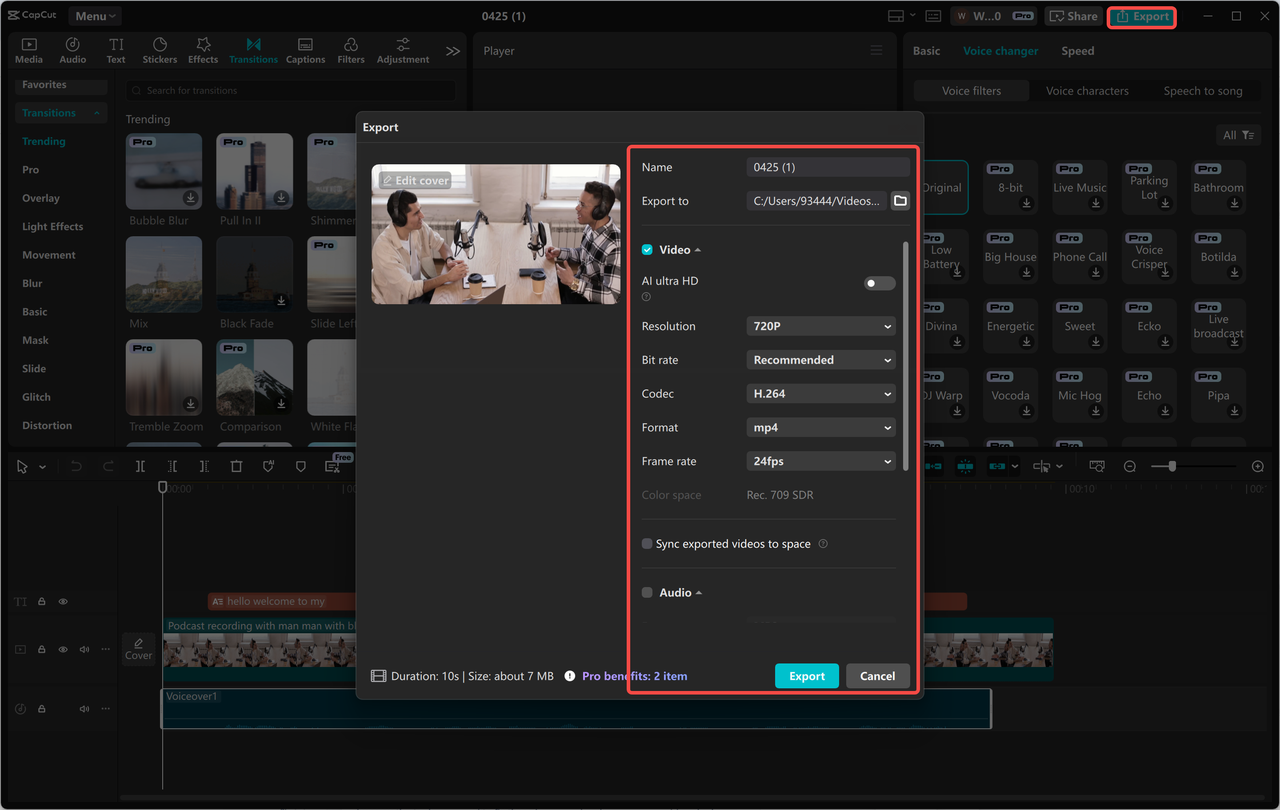Filming group videos can be fun, but the result often feels plain or messy. Whether it’s for a school event, a family gathering, or a group project, these videos sometimes miss the mark.
People are out of focus, the background is cluttered, or the sound is unclear. That’s where the CapCut Desktop Video Editor comes in.
It gives you the tools you need to fix these issues and make your group videos look clean and sharp. You can adjust the layout, add filters, change the background, and fix the sound.
With just a few changes, a simple group clip can look smooth and well-made. If you want your group videos to feel more complete and clearer, CapCut Desktop Video Editor can help you do it, right from your PC.
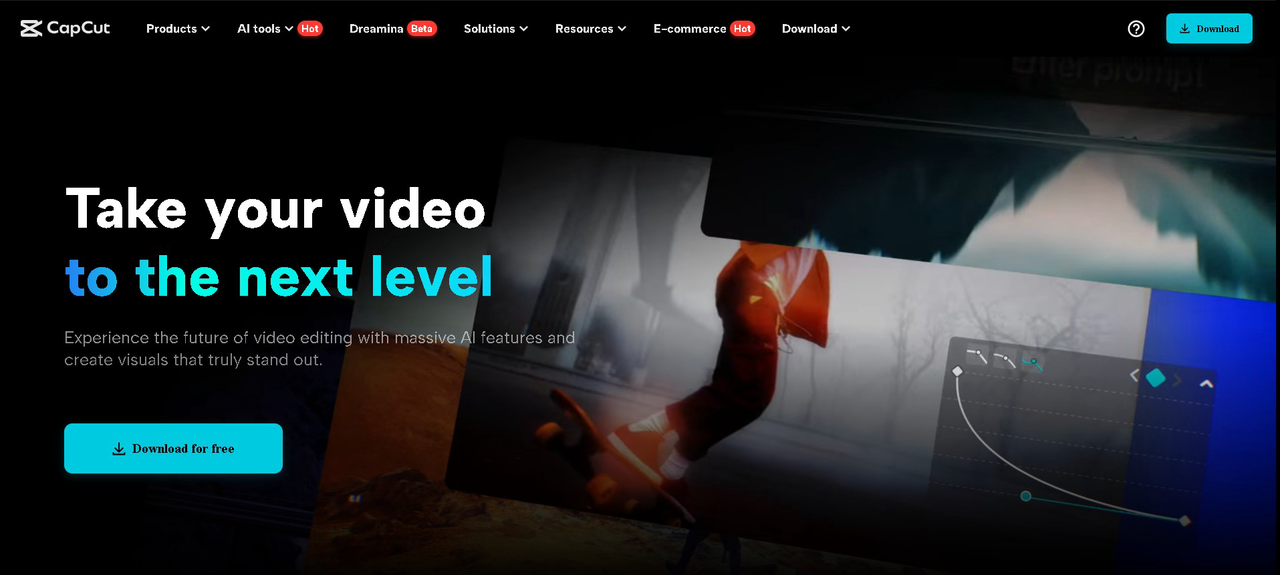
Why Use CapCut Desktop Video Editor for Group Videos
Editing group videos can be tough, but the CapCut Desktop Video Editor simplifies the process. Its easy interface lets you cut, trim, and organize clips effortlessly.
You can remove messy backgrounds, improve video quality with filters, and adjust frames to focus on the group.
Audio equipment synchronizes voices smoothly, and features like text to speech help when no one’s speaking. It’s the perfect tool for professional, smooth group video editing.
Key Features to Enhance Group Videos
The CapCut Desktop Video Editor contains several features that can help make your group videos better. The features are easy to use and perfect for making your video professional.
Auto-Cutout & Background Replacement
This tool helps you remove unwanted backgrounds, keeping the focus on the people in the video. It’s great for hybrid or virtual group videos where you want to separate the group from a messy background.
Face Enhancement & Filters
The face enlargement feature makes everyone look wonderful, with even solid lighting. Filter also helps to tweak the look to make sure no one gets lost in light or shadow.
Split-Screen or Grid Layouts
You have the ability to place multiple people at once inside a single frame using these kinds of layouts. This feature really works well if you want innovative group shots showing people interacting around each other.
Stabilization & Motion Tracking
Whenever your video comprises walking or dance scenes, using stabilization and motion tracking will stabilize all the scenes as smoothly as silk, even when used on motion shots.
Audio Sync & Noise Removal
Ensures all members of the group can be heard. It harmonizes voices and eliminates background noise to create a cleaner sound.
Text & Subtitles:
You can add names, roles, or commentary to introduce group members or add more context to the video.
Some of the advanced features, like the
AI video generator, can also be used to automate transitions and scene creation. While most of the tools are free, some of the high-end features (like AI cutouts or beauty filters) may be paid.
Steps to Create Amazing Group Videos with CapCut PC
Step 1: Install CapCut Desktop Video Editor on PC
To start, visit the official website of CapCut to download the CapCut Desktop Video Editor. It is compatible with both Windows and macOS.
Upon downloading, create an account or sign in to your account in order to gain access to all editing features.
Make sure to download the software only from the official website in order to protect your data and receive the most recent updates.
Step 2: Import Your Group Video
Once installed, click on “Import” to import your group video recordings. If you have shot from different cameras or viewpoints, you can arrange multiple video clips. Add them to the timeline to arrange them in order or enjoy a multi-angle view.
Step 3: Add Music and Sync Audio
After adding your video clips, import background music or a voiceover. Sync the audio with the video to match the actions.
Adjust the audio levels to ensure clarity and balance, so everyone in the group is heard. This enhances the video’s polish and makes it more engaging.
Step 4: Add Transitions and Effects
Employ transitions to seamlessly shift between clips, especially when you have different angles. Add voice effects like effects or text filters to amplify the visual aesthetics of the video.
These finer details make your video look professional, engaging your viewers, and letting every scene change seem seamless and fluid.
Step 5: Adding Final Touches with Text and Voice Effects
Add text overlays to introduce members of a group or to provide context. To provide a playful touch, use a
voice changer to switch voices for skits or role-playing scenes.
This innovative feature can individualize your video, making it more interesting and unique while adding it to a professional sheen.
Step 6: Export & Share the Final Video
Once your editing has been completed, choose the frame rate, resolution, and output format for your video.
You then export your final output onto your device. You can send it directly onto platforms such as YouTube or TikTok or you can save it for presentations.
Conclusion
Editing group work or content, try out the CapCut Desktop Video Editor on your next video. With a few swift adjustments, you can turn any group video into a professional one, without the need to hire a crew.
It’s easy to use, and adding music, effects, and text is a breeze. While some of the more high-end features are paid, the basic editor and most of the handy tools are free.
So go and check out how much prettier your group videos can look. You would be amazed at how simple it is to get your videos noticed!